Mark Eats Sequencer FAQ
"Sequencer" can't be opened because it is from an unidentified developer
You'll see this message if you have Gatekeeper enabled (which it is by default). The easiest way to get around it is:
- In Finder, Control-click or right click the icon of the app.
- Select Open from the top of contextual menu that appears.
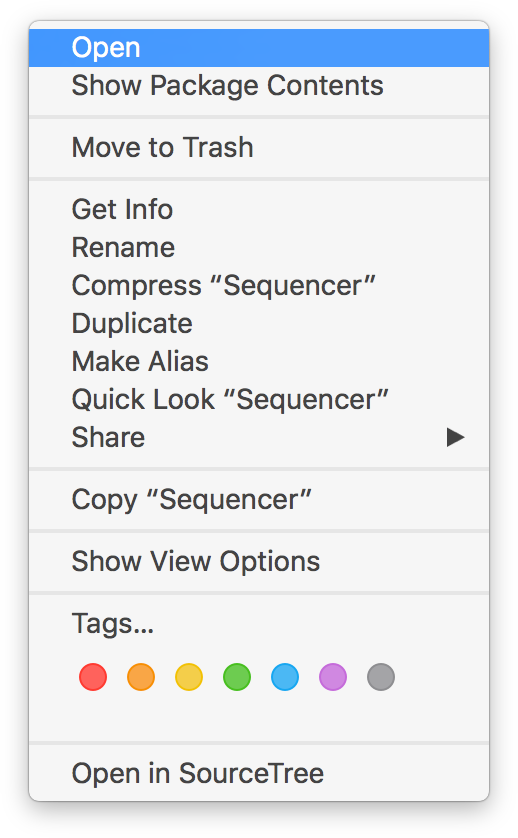
- Click Open in the dialog box. If prompted, enter an administrator name and password.
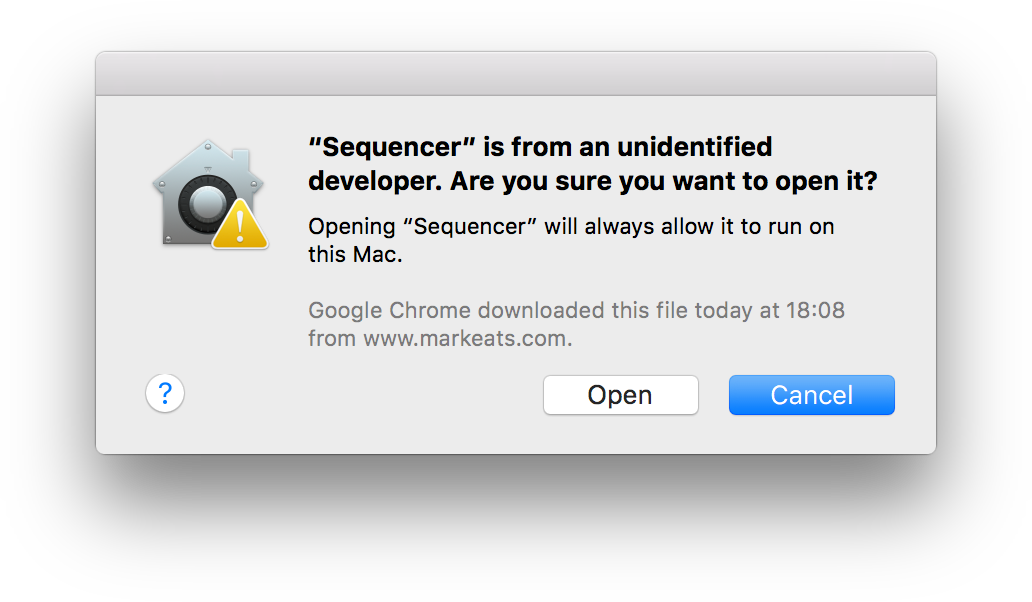
Syncing Sequencer with Ableton Live
It's possible to sync Mark Eats Sequencer to an external MIDI clock, or have it act as a clock source for other apps or hardware to follow. This article outlines how to sync with Ableton Live. It's worth noting that MIDI clock sync is never 100% accurate, but it should be 'good enough'.
Syncing Sequencer to Ableton Live
Most people prefer to use Ableton Live as the master, the only disadvantage is that every time the Ableton Live transport is stopped you will probably need to tweak your sync settings. Honestly, there may be a better way so if you're an Ableton Live pro and have some suggestions please drop me a line :)
- In Sequencer's Preferences go to the Sync tab and select To Mark Eats Sequencer as the Clock source.
- In Live's Preferences go to th MIDI / Sync tab and enable Sync for the output To Mark Eats Sequencer.
- When you play and stop Live, Sequencer should now follow and match BPM changes.
- To get the sync perfect, go back into Live's Preferences and locate the MIDI output again. Expand it using the small arrow and adjust the MIDI Clock Sync Delay setting until everything is matching correctly.
- If you stop Live's transport then you'll need to adjust the MIDI Clock Sync Delay again!
Here's a screenshot showing the correct settings:
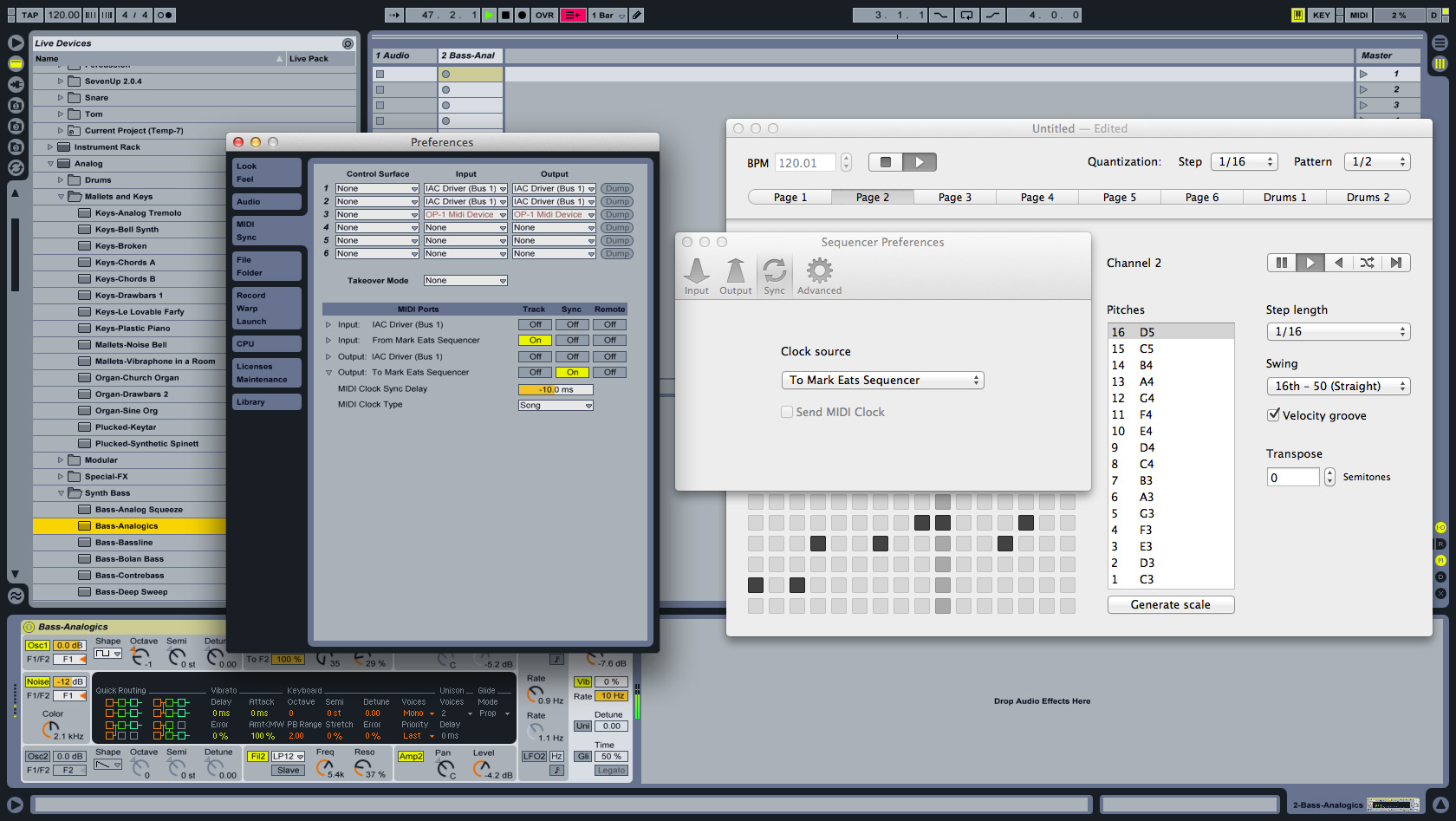
Syncing Ableton Live to Sequencer
This option I personally have found to be the most convenient as once it's setup it should be good every time.
- In Sequencer's Preferences go to the Sync tab and make sure Send MIDI Clock is enabled.
- In Live's Preferences go to the MIDI / Sync tab and enable Sync for the input From Mark Eats Sequencer.
- In the top left of Live's main window enable the External Sync Switch (labelled EXT).
- When you play and stop Sequencer, Live should now follow and match BPM changes.
- To get the sync perfect, go back into Live's Preferences and locate the MIDI input again. Expand it using the small arrow and adjust the MIDI Clock Sync Delay setting until everything is matching correctly. You will need to set it to a negative value, mine is around -50ms, yours will be unique.
Here's a video demonstrating this setup:
Use Sequencer within Pages
Unfortunately since Mark Eats Sequencer Build 16, the app is no longer compatible with Pages' External App functionality. This is because Sequencer has now switched over to the newer 'zeroconf-less' monome discovery method which Pages does not yet support.
If you need Pages support, use Build 15. Once you've set up Pages, you can connect Sequencer to it from the Preferences' Input tab. Pages does not support variable brightness.